How to create a website in 10 minutes: This step by step tutorial will help you create your website with WordPress in 10 minutes.
How to create a website in 10 minutes
Requirements:
Technical skills: none
Money: $10 or less if you sign up by clicking
the links in this post.
Time: 10 minutes of actual work, maybe some waiting time here and there.
It’s pretty so easy! Just like many people out there, I used to think starting your own website has to be really difficult and require special skills or lots of money, but guess what!
I found out that creating your own website is as cool as playing around some buttons on Facebook. It’s actually fun. I now create websites as if I'm playing a video game.
Unlike in the yesteryears, you don’t have to learn any coding and all what not in order to create really sweet and wholesome websites. There are lots of web hosting service providers that help you get the job done pretty quickly. I personally use Namecheap. I have hosted over 20 sites with them so far for individuals, church organizations and businesses as a freelancer at Money Master Tutorials.

Just follow this simple steps:
How to create a website in 10 minutes
Step #1: Register your domain name
The first thing you will need is a “domain” – that’s an internet address just like the shop you see in the street has an address. yourcompany.com. Okay, you got it. For that, you need to register it with any hosting company of your choice.
There are certainly various companies that can register a domain for you, some better than others. I have tried some of them but finally settled for Namecheap.com. All of my online business websites are registered with Namecheap.com. They are unarguably the most reliable registrars online.
Just make sure you save or write down your user name and password somewhere save when you're done.
CONGRATULATIONS! You are now a proud owner of your own site.
If you registered with Namecheap, then you now have a free WhoisGuard for your domain. What does this mean? There are public databases known as “Whois databases” where people can search to see who owns a particular domain and that could be exposing your privacy. With WhoisGuard, your name and address will not appear in these searches. Instead, Namecheap’s information will be displayed.
Step #2: Sign up with a web host
Next, you choose a good “web hosting” service, that is to say, you need a company to rent you some server space where you can put whatever files and pages you want to be available on your website, and the company will take care of making sure the server is up and running 24 hours a day, ready to transmit your files and pages to people
who want to visit your website.
I have personally had a lot of disappointment with so called big hosting companies in the past especially the oldest and most popular. Of course, some are mostly popular for the wrong reasons.
Read: Top 7 Dirty Truths You Must Know About Web hosting Service Providers.
But you don't have to bother; I'm here to help you make the best choice. To help you make the right choice of a hosting platform, here is the best web hosting service provider that I've personally used and have never had any problem with them.
You guessed rightly! Namecheap. Their live customer support is superb! In case you ever face any issues with your site, they practically access the site and fix the problem for you.
I have been hosting all my sites with Namecheap and I found out that it's much easier and cheaper to manage. Now, note that if you register through the links on this page, you will get a hosting platform at the price of a domain with the capacity to host three major sites and 50 sub-domains or blogs.
Now, that you've gotten everything you need, let's proceed.
Once you have signed up your domain with a hosting service, go ahead and install WordPress if it is not pre-installed. WordPress is the number 1 web hosting program that is suitable for any type of website. Over 60% websites are built using WordPress. It’s so simple and user friendly; it makes web hosting an exciting experience. You don’t need any web design experience to use WP. The coolest thing is that it is free and comes with several free themes.
Now that you have installed WordPress, copy and save your user name and password somewhere save.
Next, enter the domain name you registered with Namecheap.com into your browser with the extension /wp-admin
like this: yourdomain.com/wp-admin to access your Control panel. Your Cpanel should display the fields for username and password.
Login and start building your website.
In case you need extra help click here and contact me via the whatsapp button. Alternatively, you can contact our team to help you out at info@moneymastertutorials.com
Download How to Establish aSuccessful Online Business or Blog in 5 Steps for more help on website building. In
case you have any worries, my contact information is in there. I’ll like to
hear from you and if possible know and meet you personally.

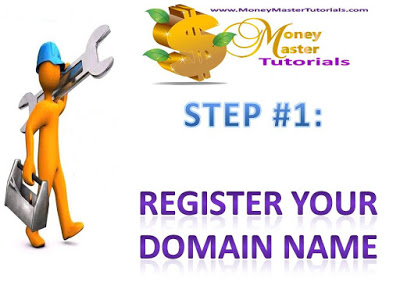



Comments
Post a Comment
What do you think? Give us your impressions.